Troubleshoot tablet sound not working issues with Howly
- Ask questions - get answers from high-class professionals 24/7
- Unlimited chats for active members. Cancel anytime
Easy no sound on tablet troubleshooting from top experts
Sound not working on Samsung tablet? Have problems with audio playback in a recorded video? App notifications keep silent? Sound issues happen with all tablets, regardless of model and year of release. And there’s nothing more irritating, as such problems keep you from enjoying your favorite series or streams, listening to music, playing games, or even communicating with others. However, the solutions are simple, and Howly will gladly help you!
Get consultations from the top experts 24/7
Turning to Howly for tablet troubleshooting, you can be sure your device is in good hands. Our tech-savvy specialists will take care of any of your troubles 24/7. Simply tell us that there’s no sound on my Android tablet, and a certified expert will offer you an instant solution. Depth of experience, dedication, deep commitment, and high professionalism allow Howly specialists to solve sound issues in minutes, saving you time, effort, and money.
People who assist you
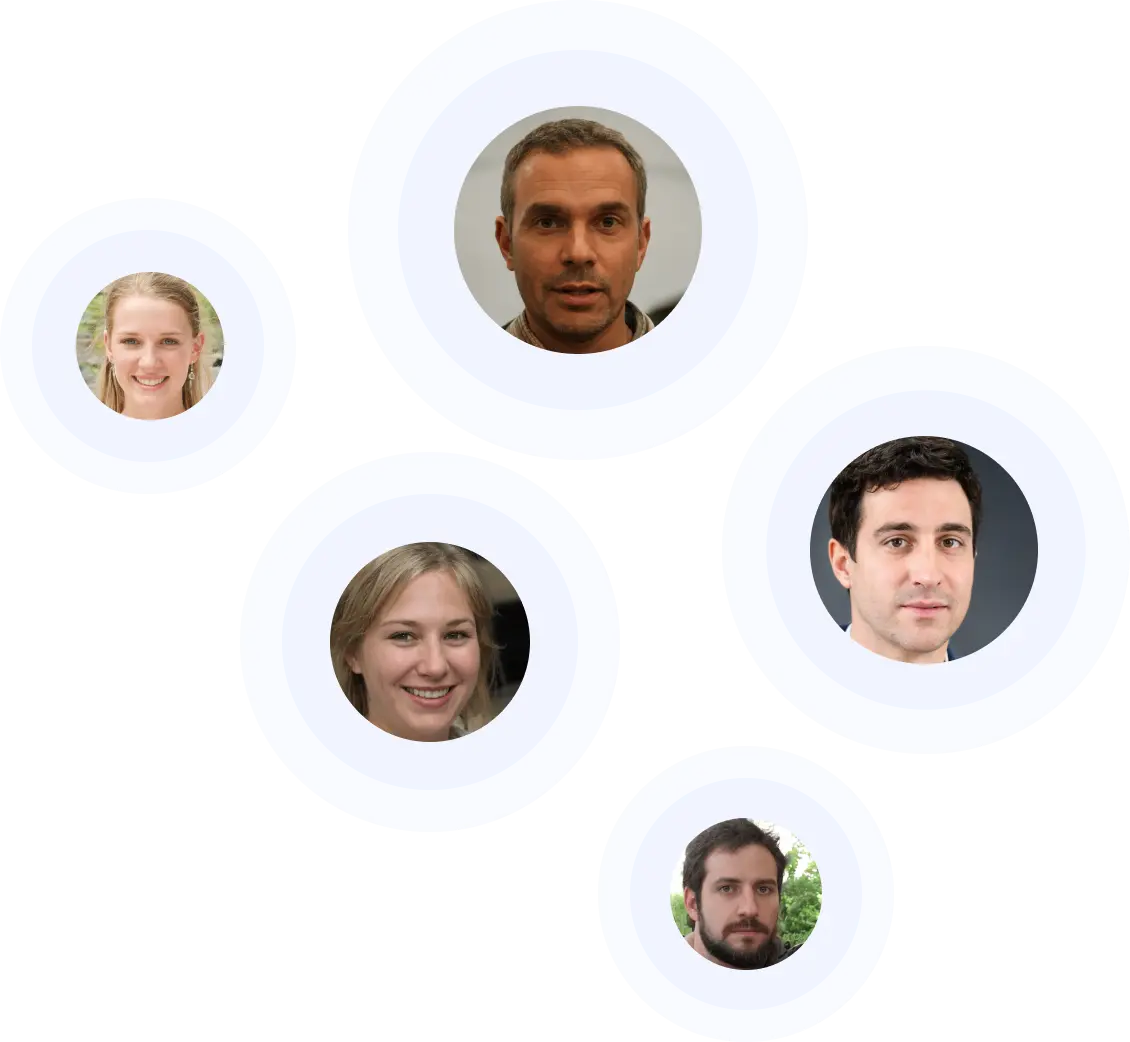
Our advantages
Experts you can trust
Answers in minutes
Affordable price
Unlimited number of questions
Professional assistance
Quality matches
Trusted & Secured
Common tablet sound not working issues users claim about
No sound on Samsung tablet is one of the most popular issues users report. However, we can say the same about other tech brands since audio playback bugs are far from rare these recent days. Indeed, Howly deals with such issues regularly, and we’ve already solved all the imaginable sound malfunctions on various Android tablets. These are the most common ones:
- problems with headphones;
- loss of in-app sound;
- tablet speaker not working;
- muffled/distorted sound;
- audio playback failures in videos;
- too quiet/loud sound;
- broken volume button;
- sound issues when making calls;
- silent notifications;
- loss of sound after system update.
Howly specialists will also provide you with prompt assistance if you need help with other tab sound issues or just seek expert tips on your device maintenance.
Potential causes of tablet sound problems
Even if you have some technical background and understand the operating principles of your Android tablet, it may still be tricky to figure out the cause of your sound issue. After all, the potential reasons vary just as the types of problems users face. Howly experts name the main culprits below:
- wrong sound settings;
- muted sound/low volume level;
- system glitches;
- dirty speaker;
- broken headphones;
- corrupted media player;
- corrupted audio file;
- in-app bugs.
The presented causes apply to any tab model or brand, whether you encounter no sound on Amazon Fire tablet or any other device. If you need help identifying what issue you’re dealing with, contact Howly for prompt diagnosis.
Why it's better to consult experts to fix tablet sound
Howly is a great option to fix any software or hardware-based problem as soon as possible. Whether your Galaxy Tab A sound not working or you’re an owner of any other tablet brand – we’ll never leave you in trouble. Our experts will provide you with clear, stepwise instructions on how to solve your sound issue or connect to your device remotely so you can just relax while we’re doing our job. Such a convenient troubleshooting approach saves you the trouble of taking your device to a service center and paying big money for solving a simple problem. Nowadays, you can do everything at home without any technical skills. And Howly will be happy to provide you with quick, time-tested, and effective solutions at any time when it’s convenient for you!
What our members say


Miss M.

William M.

Chantal D.

Yaju D.

Leanna S.

Nancy K.

F.A.Q.
How to solve the problem with muffled sound on my Samsung tablet?
The most common cause of muffled sound lies in a dirty tablet speaker, you can easily check it by connecting the headphones. So, take a clean, soft cloth and wipe the debris and dust out of the speaker. A can of compressed air may serve you well too.
I have a Samsung tab sound problem when connecting my USB headset. How to restore the audio?
Far from all USB-C headsets are compatible with Samsung tablets, so that’s why the problem could arise. If you use an external USB-C adapter, remove it and reconnect the headphones directly to the tablet. You can also check the cable, connector, and headphone jack for breakage and reboot your device.
Why do I hear no YouTube sound on tablet when watching videos?
Perhaps you’ve muted the sound – tap on the volume icon right on the video to unmute it. If it’s the app glitch to blame, restart or reinstall the program. In case you watch YouTube via browser, update it to the latest version.
How do I fix no sound on Fire tablet?
First of all, make sure you’ve adjusted the volume level correctly and check whether your Amazon tablet is connected to a third-party Bluetooth device. After that, restart the system to get rid of possible glitches. If the problem remains, wipe out your tablet via factory reset.