Troubleshooting laptop not turning on problem
- Ask questions - get answers from high-class professionals 24/7
- Unlimited chats for active members. Cancel anytime
Howly experts fix laptop not turning on problems
More and more people prefer laptops to computers, and for a good reason! These convenient devices perform the same functionality as a desktop PC and cost less. Today, people use laptops to work, play games, study, chat with friends, and just have fun watching their favorite TV series. So if you suddenly encounter a “laptop not turning on” problem, it feels like the end of the world. But it’s not that bad! Howly will help you bring your device back to life.
Get consultations from the top experts 24/7
Feel free to contact Howly for a quick and easy “laptop not turning on” troubleshooting. We work only with certified professionals, real techno geeks who love their job. Our experts are ready to take on any challenge 24/7. Moreover, our experts are well-versed in different laptop models and their problems. And extensive experience allows them to find the most effective solutions to laptop issues. They will fix your device effortlessly!
People who assist you
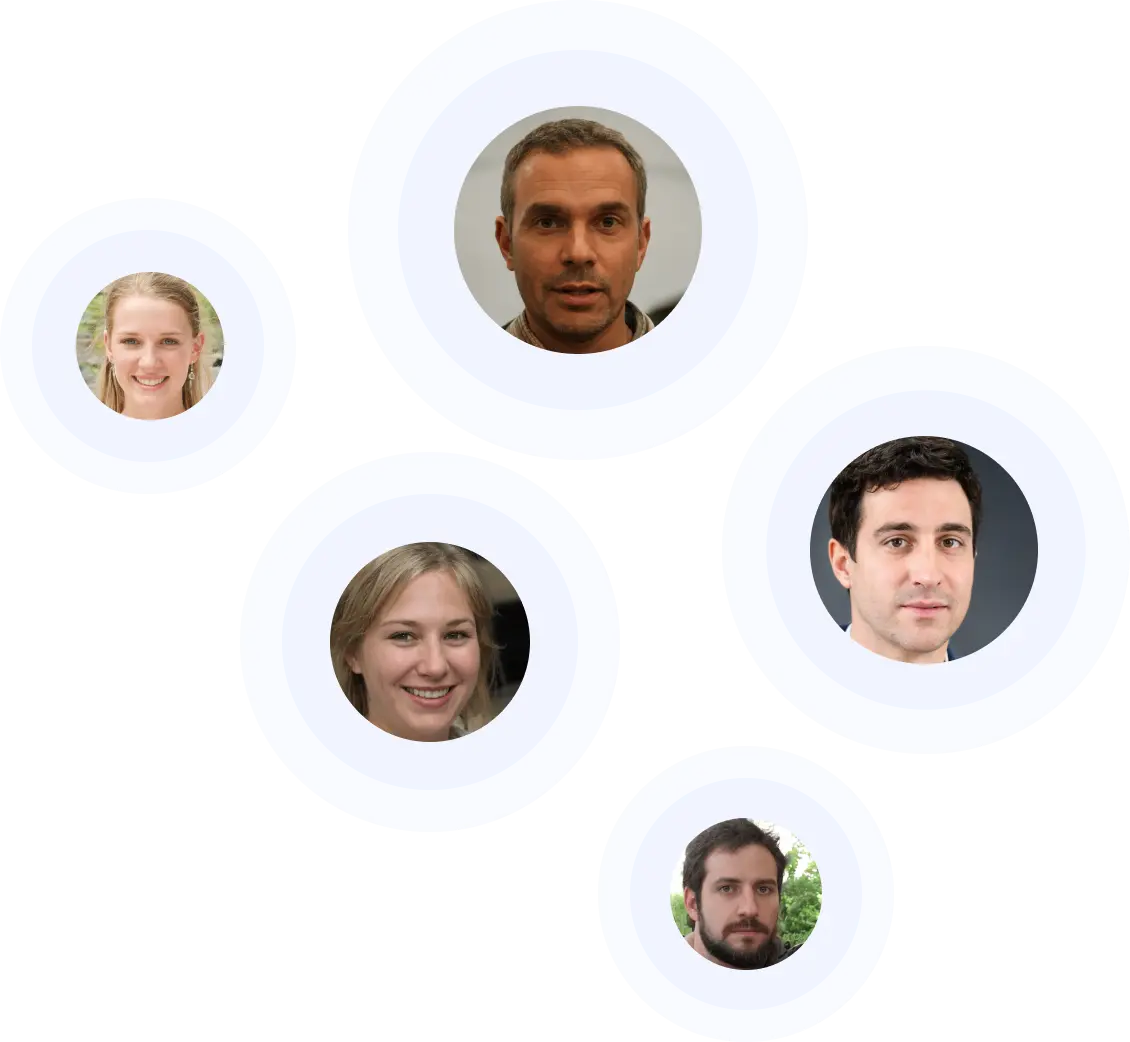
Our advantages
Experts you can trust
Answers in minutes
Affordable price
Unlimited number of questions
Professional assistance
Quality matches
Trusted & Secured
Possible reasons why laptop isn’t turning on
If your laptop refuses to turn on, the first thing that comes to your mind is, “What happened? Why isn’t my laptop turning on?” The problem may lie on the surface or hide deep in the system. And it can be tricky to spot the cause if you’re not tech savvy. So, Howly highlights the most common reasons why a laptop refuses to turn on:
- Power supply failure;
- Faulty central processing unit (CPU);
- Malfunction of external devices;
- BIOS crashes;
- Motherboard failure;
- Hard drive problems;
- Overheat;
- Viruses or malicious programs;
- Faulty graphics controller;
- Faulty memory module.
Common laptop turning on issues
Power-on issues happen with any device, be it a laptop, computer, or phone. Although developers are constantly improving their products to make them work seamlessly, problems still appear. And Howly experts get so many requests saying “my laptop won’t turn on” that they’ve already compiled a list of the most common laptop power-on issues.
- Laptop doesn’t turn on and shows no signs of life;
- You can hear the work of fans, but the laptop screen doesn’t work;
- Laptop freezes after splash screen;
- Laptop won’t turn on even when plugged in;
- Laptop won’t turn on due to the “boot device not found” error;
- Laptop keeps restarting or shutting down;
- Blue screen of death error;
- Boot error codes;
- Nothing happens when pressing the power button;
- Boot stops at the logo screen.
Do you have another problem turning on your laptop? Howly can handle it, no matter how complicated your issue is!
What to do when your laptop won’t turn on
What do you usually do when your laptop crashes? Most people frantically search for the nearest service center to get their device fixed as soon as possible. Good news! Now you can solve any problem without leaving your home. So if you’re racking your brains about what to do if your laptop won’t turn on, ask Howly for help. Also, check out the following requests from our customers, maybe you’ll find the answer to your question.
Fix laptop open problem quickly with Howly experts
Online troubleshooting from Howly has many benefits. But one of the main advantages of our service is quick solutions to any laptop problems. Just write “Hello” in the chat window, and we’ll reply to you immediately. No queues and long waiting – our expert will start solving your problem right away. Howly works 24/7 and offers an individual approach to each client. We’re always here for you!
What our members say


Miss M.

William M.

Chantal D.

Yaju D.

Leanna S.

Nancy K.

F.A.Q.
How to fix my HP laptop if it shows no signs of life?
In this case, there is a 90% probability that the problem is in the power supply. Consider a number of possible causes and their solutions:
- No power supply. This often happens due to the inaccurate use of a laptop and its components. Maybe the battery has exhausted its resource or dropped out of the socket. Open the battery cell and inspect it carefully.
- Burnt out power supply. In the event of a breakdown, the power supply stops carrying current. Thus, you can’t charge your laptop and turn it on.
- Broken cable. Connect the power adapter to another laptop to identify the problem. If the device isn’t charging, replace the cable.
My laptop isn’t turning on, although I hear it’s running. Is there a solution?
If you hear how the fans work, but the system doesn’t start, this is a troubling sign that indicates that the problem is in the faulty video card. You can check this by connecting an external “donor”. So, find a LED TV or monitor from your desktop computer and connect it to the laptop with an HDMI cable. If you see the image, then the reason is in the video card.
It’s also possible that your laptop has its monitor backlight turned off. To check this, find the corresponding function key on the keyboard and activate it using the Fn button (for example, “Fn” + “F6”).
I can’t turn on the laptop as it shows the blue screen of death. What can I do to solve the problem?
The blue screen of death is one of the most serious laptop problems. It’s difficult to determine the true cause of BSoD on your own. Therefore, we recommend that you contact Howly specialists for in-depth diagnostics of your device.
You can also try reinstalling the OS on your laptop to fix system errors. Once you do this, the blue screen of death must disappear. If this nothing happens, then there’s a problem with the hardware. And only diagnostics will show what you need to repair.