- Apps
- Type
- Issue
- Name
- Most popular
- Computers
- Electronics & Household
- Type
- Brand
- Series
- Issue
- Gadgets
- Type
- Brand
- Series
- Issue
- Networks
- Type
- Brand
- Issue
- Most popular
- Smartphones
- Brand
- Series
- Issue
- Most popular
- Can I fix a cracked phone screen with toothpaste?
- Google temporary hold. What should I do if I encounter a temporary hold?
- How to fix the red eye on iPhone
- How to Charge a Phone With a Broken Charger Port?
- How to change a phone number on Samsung account
- How to fix water damaged iPhone
- Protect Your Android Phone from Hackers
- Tablets
- Brand
- Series
- Issue
- Most popular
- Wellness & Beauty
- Finance
My series 6 Samsung TV just started popping up banners on the bottom of the screen which advertise the features of the TV
Short summary:
- Locate the remote control for your Samsung TV.
- Press the "Tools" button on the remote control. If the TV does not respond to the Tools button, proceed to the next step.
- On your TV, find the volume button. It is usually located on the bottom or side panel of the TV.
- While holding down the volume button, press the "Menu" button on the TV. Continue holding both buttons.
- Keep pressing the Menu button until the TV menu appears on the screen. You may need to press it multiple times.
- Navigate through the menu options using the arrow keys on your TV. Look for the "LOCATION" or "MODE" option.
- Select the "LOCATION" option and change it from "STORE" to "HOME" using the left or right arrow keys on your TV
- Exit the menu by pressing the appropriate button on your TV remote control or by navigating to the "Exit" or "Back" option in the menu
- Turn off your TV and then turn it back on again.
- Check if the banner at the bottom of the screen has been removed. If it has, the issue is resolved.
Hello, thank you for using Howly. I’ll be happy to help you out! May I ask your name?
*****
Nice to meet you, *****!
To remove the banner at the bottom of your Samsung TV, you have to get your Remote Control and Click on Tools, then Turn Demo Off.
tv does not respond to tools button on remote.
Understood.
- You can make use of the keys found on your TV.
- Switch ON your TV, then click on Volume.
- While holding on the Volume, click on the Menu key.
- The menu will appear, keep on pressing.
- Wait until it will show Standard or Dynamic Mode.
Following directions, not working.

Understood.
- Go into the SETUP menu then scroll down to LOCATION.
- Using the left or right arrow keys change STORE to HOME and the pop-ups should no longer appear on the screen.
I cagier the menu button to respond.
Noted.
I can’t get the menu button to respond.
Is there any error appearing while you do this?
No. However, I have a second Samsung TV, and that remote got me into the menu.
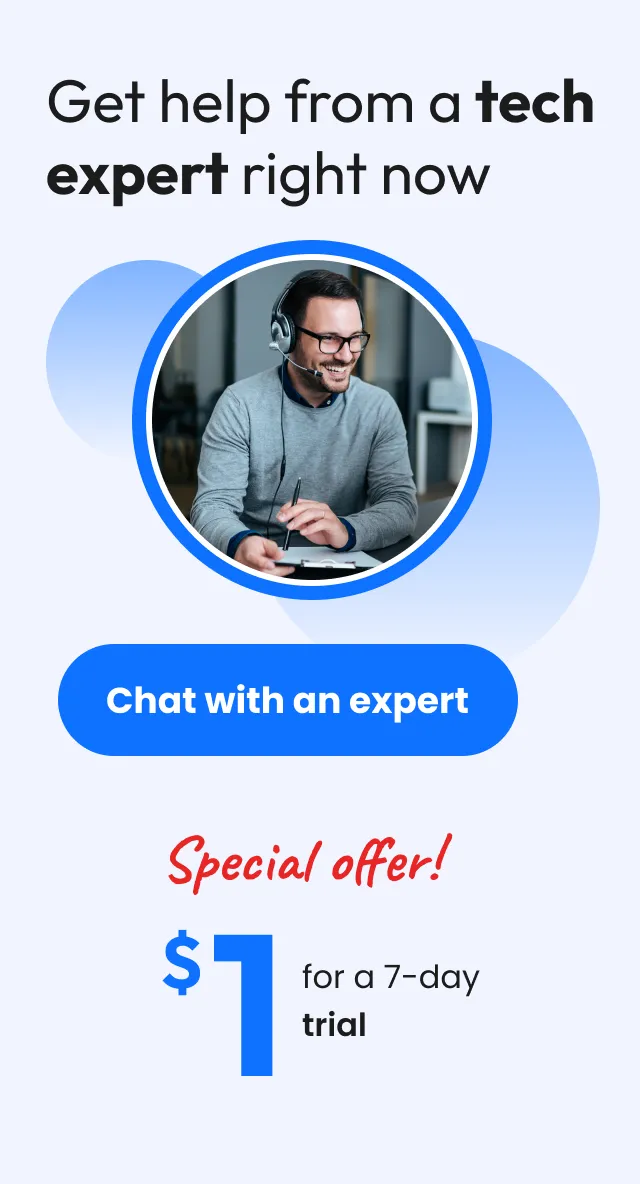
Understood.
I got to the tools button and turned off the demo mode. That seems to have stopped it.
Can you repeat these steps, please?
- Turn on your TV. You can find the set of buttons either on the bottom of the TV or on the side panel.
- Locate the volume button and press it. The volume indicator will display on the screen.
- Now press the Menu button. Keep holding the menu button until the Standard mode appears.
- The TV has changed from Demo mode to Standard Mode.
Great!
Can you turn your TV off and on?
I reset to standard mode.
Is it working properly now?
Yes. Thank you.
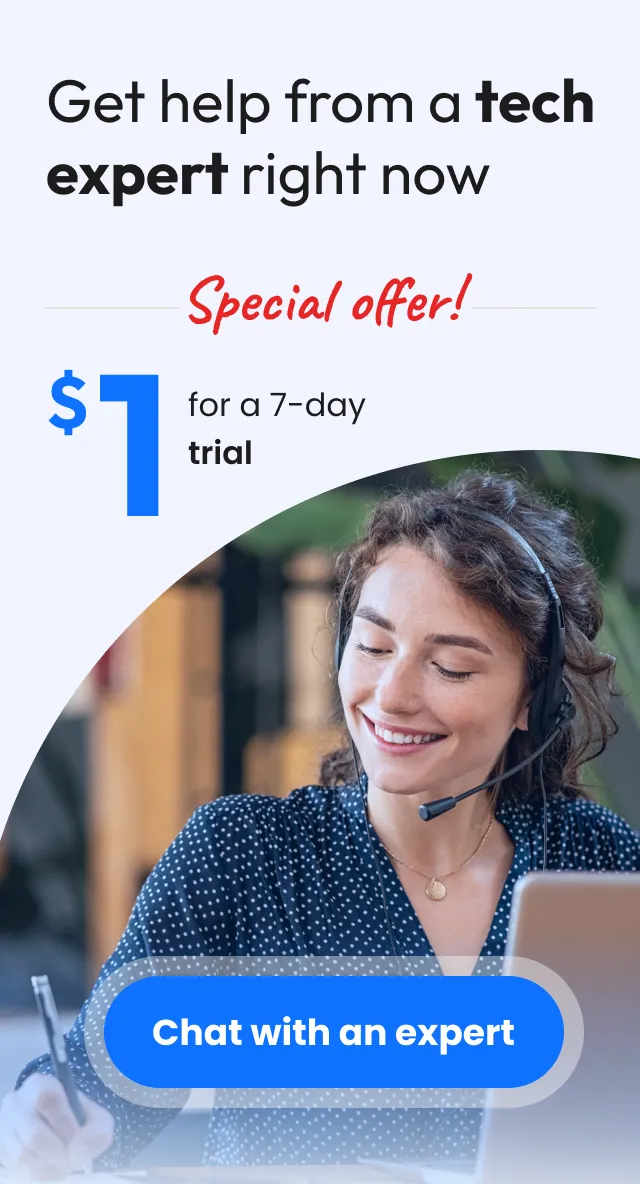
Is there anything else I can do for you today?