- Apps
- Type
- Issue
- Name
- Most popular
- Computers
- Electronics & Household
- Type
- Brand
- Series
- Issue
- Gadgets
- Type
- Brand
- Series
- Issue
- Networks
- Type
- Brand
- Issue
- Most popular
- Smartphones
- Brand
- Series
- Issue
- Most popular
- Can I fix a cracked phone screen with toothpaste?
- Google temporary hold. What should I do if I encounter a temporary hold?
- How to fix the red eye on iPhone
- How to Charge a Phone With a Broken Charger Port?
- How to change a phone number on Samsung account
- How to fix water damaged iPhone
- Protect Your Android Phone from Hackers
- Tablets
- Brand
- Series
- Issue
- Most popular
- Wellness & Beauty
- Finance
I have rediscovered my Model D01100 Kindle after years on the shelf and have forgotten how to connect it to the wifi
Hello, thank you for using Howly. I’ll be happy to help you out! May I ask your name?
*****
Nice to meet you, *****!
- Swipe down from the top of the screen, or tap the top of the screen.
Note: If you can't tap the top of the screen or swipe down, try tapping or selecting the menu icon on the home screen. - Tap All Settings.
- Tap Wi-Fi & Bluetooth.
- Tap Wi-Fi Networks.
And tell me when its done
What screen. My kindle does not have a swipe facility. I am now looking at my Kindle screen and have clicked on 'HOME' and down to "Kindle User's Guide". What now
Could you go to settings?
Do you mean "Setting up your kindle"?

I mean just Settings, like a gear
Sorry. I do not have that on my Kindle screen
Can you please take a picture of your screen?
To attach pictures to our chat, you need to press the paper clip button in the lower right corner of the chat window. Then you have either to choose an image on your device or take a photo right away. Then confirm sending.
The only way I can do this is to take a photo with my digital camera, transfer the image to my Mac and then send it to you as an attachment. I have given you the model number of the Kindle so yo ought to be able to see what "TABLE OF CONTENTS" looks like (that's what's up on my Kindle screen right now)
OK just going through the process now. Meanwhile it might be as well for you to look up my kindle and see what I see
Yes, will appreciate it
And after that please come back to me
Visitor uploaded: image.jpg
Type: image/jpeg
Size: 1686896
Here you are
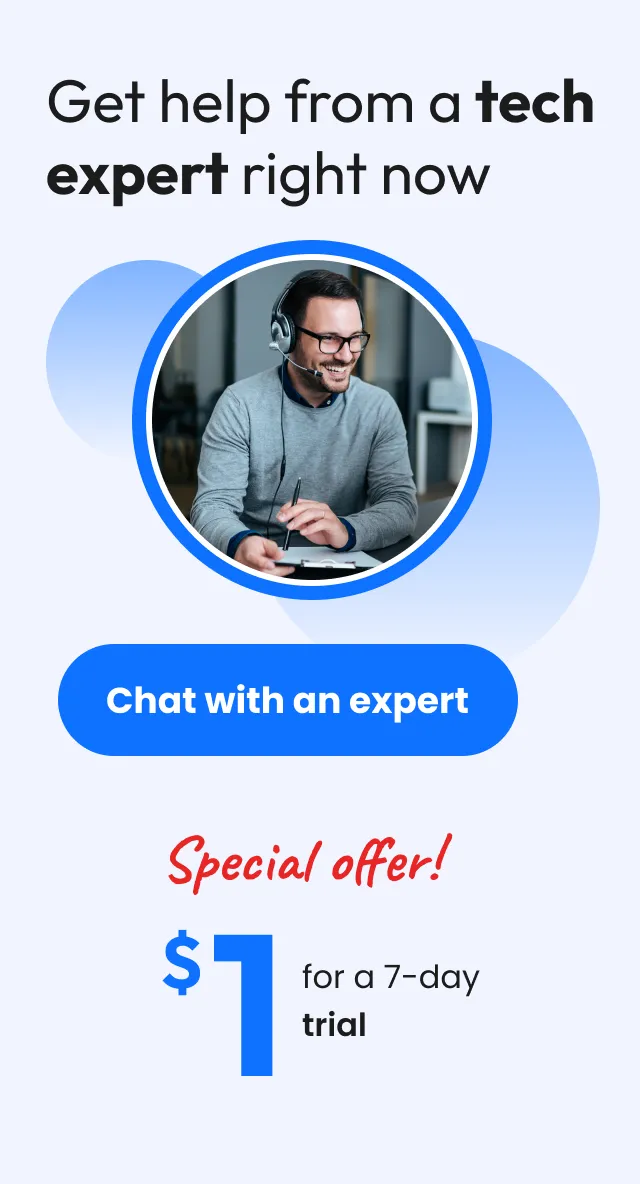
Received, thanks a lot
Please, press the Home button
After that Menu button
And list of options will come up
Yes I have pressed it and it has come up with the list of my content, with, at the end "Kindle User's Guide" . The menu button different to the "home" button, reveals a selection of options, one being "Settings". I have now clicked on this and have various options including "Wi-Fi Networks". Are we on the right track??
Yes, well done
You are doing great!
Wi-Fi Networks and you need to choose from the list the correct one
Just select and that`s it
It is asking me for a password or "wps setup". What password would this be? I do not have a "Kindle" password as such
Password of your Wi-Fi
Do you know it?
That you use for another device
Is this the one on the little card which I keep with the 'Router" by the phone
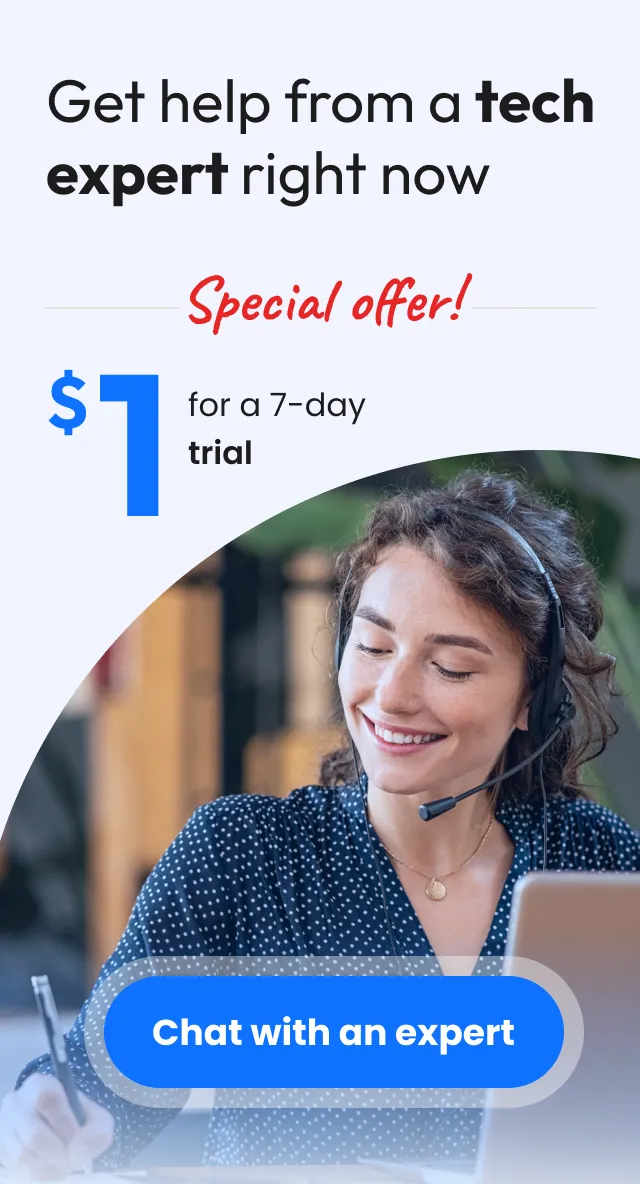
Yes, if I understand you correctly
A password to your Wi-Fi network
Hang on I'll just go and get it
Sure, take your time
Did you succeed?
I've entered the password and the only network available VM2612119 has now got alongside it a picture of a padlock and "forget"
Have you connected?
How do I know?
Please, send me a picture of what you see
Give me a moment
Visitor uploaded: image.jpg
Type: image/jpeg
Size: 1472625
here you are
You have already connected
You can see on the top of the right the icon near signal icon
I see but I only have one black dot so signal very weak. What does "Forget" mean
Forget means if you don`t want to use this network and connect to it, you can click forget for it
Signal depends on location, so don`t worry
I now see two other networks have appeared on the screen. Should I connect to these too
No, you need to use only your network, the name of your Wi-Fi
OK thanks. I have taken up enough of your time and I need a coffee. Thanks and good luck
Is there anything else I can do for you today?
No not today. Perhaps on another day! Thanks
I am so pleased to see your issue got resolved!
No comments yet...
What about starting a discussion? Be the first to share your thoughts!